Shut Down or Sleep: How Should You Leave Your Windows Computer?
David Pogue
What should you do when you’re finished using your computer for the moment?
Millions of people shut their PCs off, but they shouldn’t; it’s a colossal waste of time. When you shut down, you have to wait for all your programs to close — and then the next morning, you have to reopen everything, reposition your windows, and get everything back the way you had it.
You shouldn’t just leave your computer on all the time, either. That’s a massive waste of electricity, a security risk, and a black mark for the environment.
The hardware power button on a Windows laptop
What you should do is put your machine to sleep. Usually, you do that by pressing the physical power button, and that’s that. If it’s a laptop, just close the lid.
The Sleep/Shut Down/Restart Commands
If you really want to do the sleeping or shutting down thing using the onscreen commands, you’ll have to learn their new locations.
For years, Microsoft was ridiculed for a peculiarity of the Windows design: To shut down your PC, you had to click a button called Start.
Not anymore. The Shut down command is now available in two places: in the Charms bar (available only in “TileWorld” — Windows 8.1’s tile-filled start screen), and in the secret Windowsbuttonmenu (TileWorld and desktop).
TileWorld. The Shut down command is in the Charms bar. You can see the official procedure in the image below.
Tip: If you have a keyboard, you can save yourself some steps. Press Windows button+I to open the Settings panel of the Charms bar; then click Power and then Shut down.
The software power button in Windows 8
TileWorld and desktop. If you right-click the Windows button, you get a secret menu of useful commands — and in Windows 8.1, one of them is Shut down or sign out. (In TileWorld, the Windows button appears when you swipe in from the left edge, or when you point to the lower-left corner with the mouse.)
As shown above, shutting down is only one of the options for finishing your work session. Here are your others.
The Windows button
Sleep
In the olden days, Windows offered a command called Standby. This special state of PC consciousness reduced the amount of electricity the computer used, putting it in suspended animation until you used the mouse or keyboard to begin working again. Whatever programs or documents you were working on remained in memory.
When using a laptop on battery power, Standby was a real boon. When the flight attendant handed over your microwaved chicken teriyaki, you could take a break without closing all your programs or shutting down the computer.
Unfortunately, there were two big problems with Standby, especially for laptops. First, the PC still drew a trickle of power this way. If you didn’t use your laptop for a few days, the battery would silently go dead — and everything you had open and unsaved would be lost forever. Second, drivers or programs sometimes interfered with Standby, so your laptop remained on even though it was closed inside your carrying case. Your plane would land on the opposite coast, you’d pull out the laptop for the big meeting, and you’d discover that (a) the thing was roasting hot, and (b) the battery was dead.
The command is now called Sleep, and it doesn’t present those problems anymore. First, drivers and applications are no longer allowed to interrupt the Sleep process. No more Hot Laptop Syndrome.
Second, the instant you put the computer to sleep, Windows quietly transfers a copy of everything in memory into an invisible file on the hard drive. But it still keeps everything alive in memory — the battery provides a tiny trickle of power — in case you return to the laptop (or desktop) and want to dive back into work.
If you do return soon, the next startup is lightning-fast. Everything reappears on the screen faster than you can say, “Redmond, Washington.”
If you don’t return shortly, then Windows eventually cuts power, abandoning what it had memorized in RAM. Now your computer is using no power at all; it’s in Hibernate mode.
Fortunately, Windows still has the hard drive copy of your work environment. So now when you tap a key to wake the computer, you may have to wait 30 seconds or so — not as fast as 2 seconds, but certainly better than the 5 minutes it would take to start up, reopen all your programs, reposition your document windows, and so on.
The bottom line: When you’re done working for the moment — or for the day — put your computer to sleep instead of shutting it down. You save power, you save time, and you don’t risk any data loss.
You can send a laptop to sleep just by closing the lid. On any kind of computer, you can trigger Sleep by clicking Sleep in the Charms bar, or by pushing the PC’s power button, if you’ve set it up that way.
Restart
This command quits all open programs and then quits and restarts Windows again automatically. The computer doesn’t actually turn off. (You might do this to “refresh” your computer when you notice that it’s responding sluggishly, for example.)
Shut down
This is what most people would call “really, really off.” When you shut down your PC, Windows quits all open programs, offers you the opportunity to save any unsaved documents, exits Windows, and turns off the computer.
In Windows 8, starting up after a full shutdown is a lot faster than before, thanks to something Microsoft calls Hybrid Boot. (It combines elements of Hibernation mode with the full shutdown mode, in an effort to save you time the next time you start up.)
Still, there’s almost no reason to shut down your PC anymore. Sleep is almost always better all the way around.
The only exceptions have to do with hardware installation. Anytime you have to open up the PC to make a change (installing memory, hard drives, or sound or video cards), or to connect something external that doesn’t just use a USB or FireWire (1394) port, you should shut the thing down first.
Tip: If you’re a keyboardy sort of person, you might prefer this faster route to shut down: Press Ctrl+Alt+Delete to summon the Lock/Switch User screen. Click the Power button in the lower right to shut down.






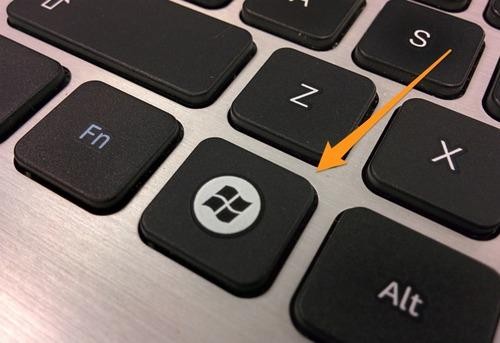

 Trả Lời Với Trích Dẫn
Trả Lời Với Trích Dẫn



